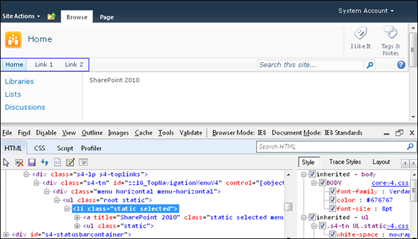As many of you know, event receivers are a great way to hook into various SharePoint events. These can apply to Feature events such as FeatureActivated, List events such as FieldAdded, and many others. The most common set of receivers used, however, are part of SPItemEventReceiver which let you wire your code up to a number of events that can occur to items on a list or library. When working with events, you’ll quickly find that before (synchronous) and after (asynchronous) events exist, and the method suffix such as “ing” (e.g. ItemAdding) and “ed” (e.g. ItemAdded) will tell you whether it gets invoked before or after the actual change is made. Basic stuff. And, as you get deeper, you’ll even find that you can extract the before and after state of the change. For example, you can hook into the ItemUpdating event for a document library and prevent a user from changing a certain column. The code might look like this: public override void ItemUpdating(SPItemEventProperties